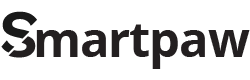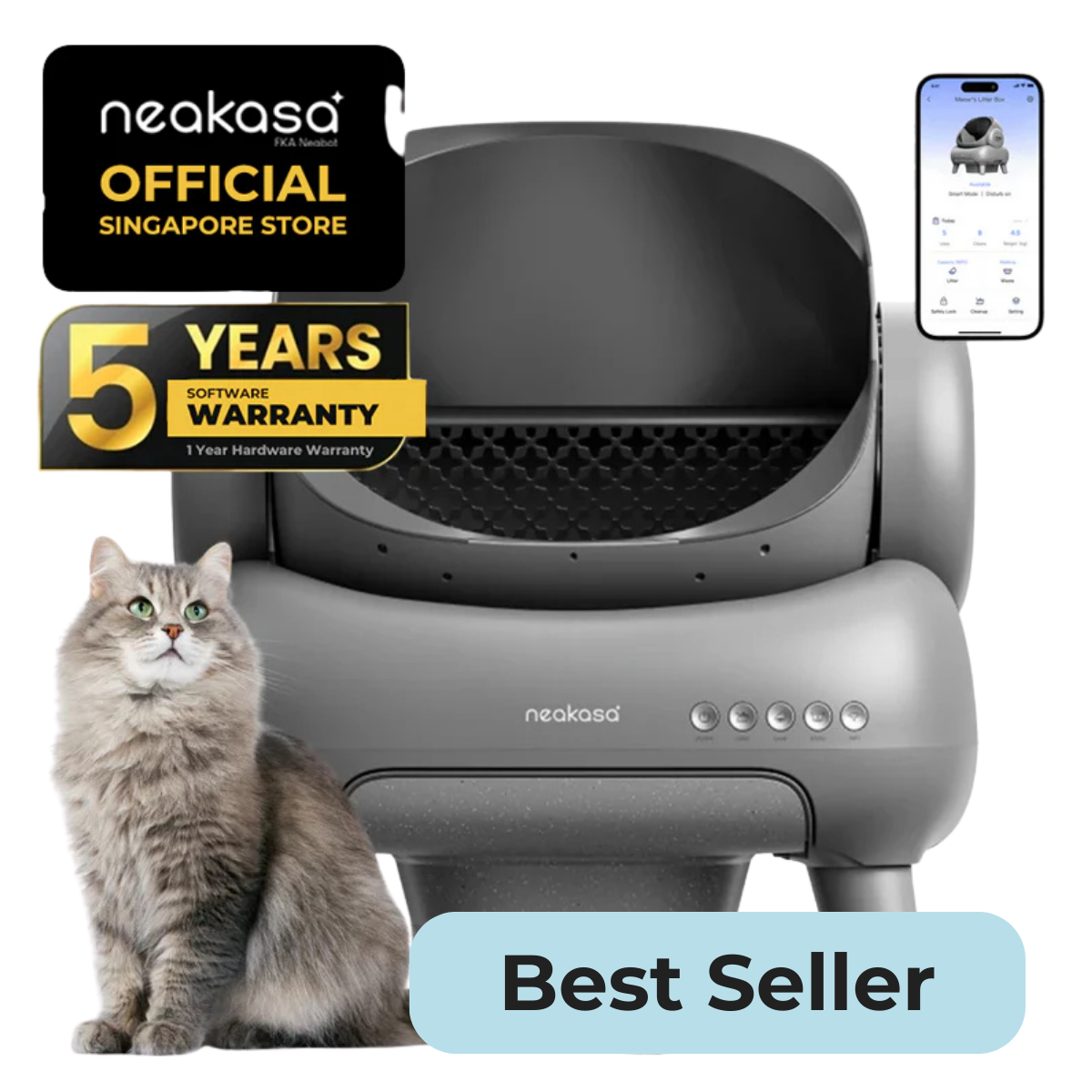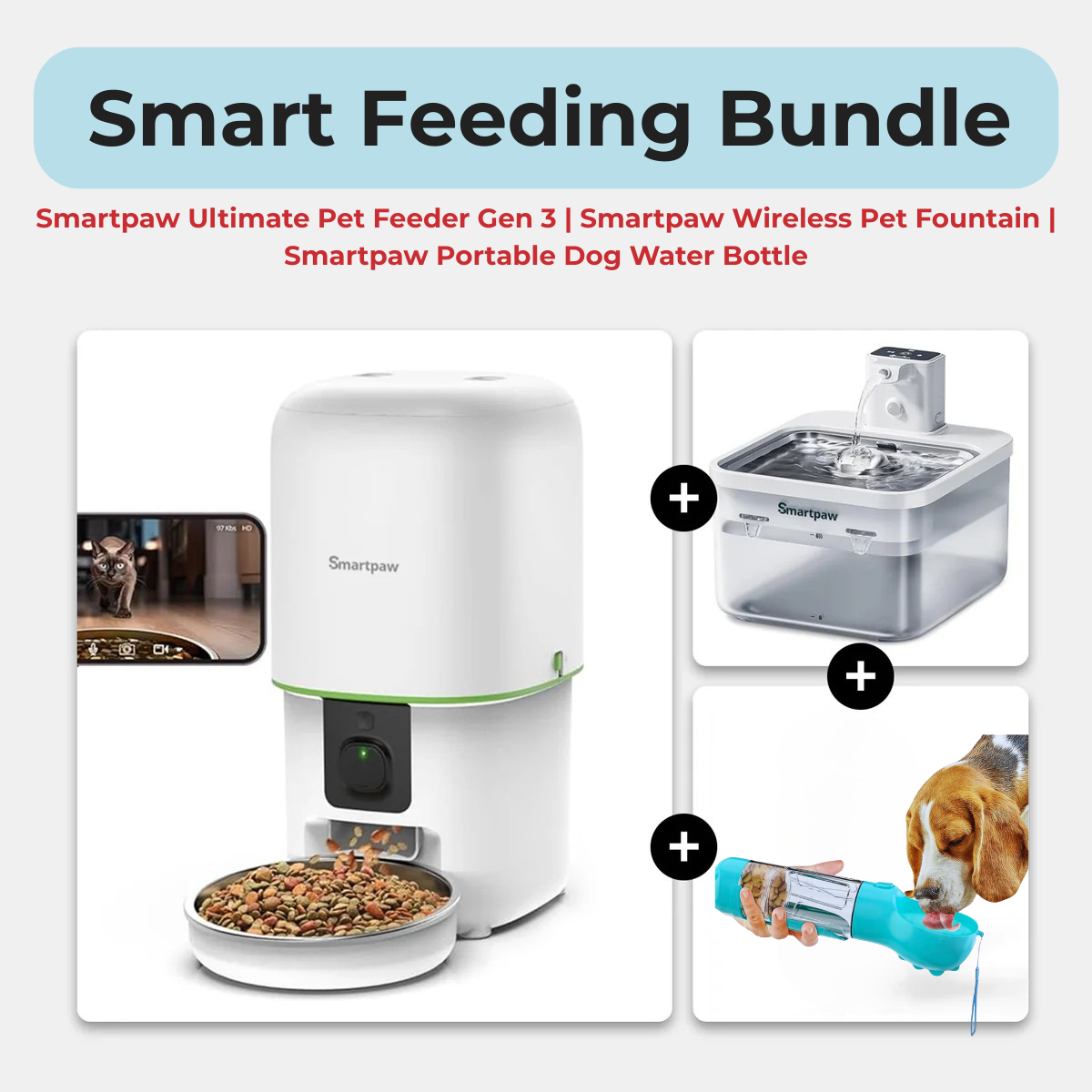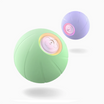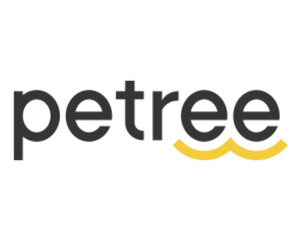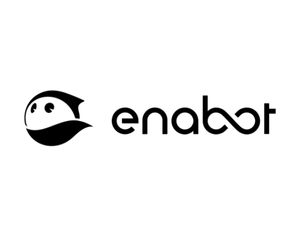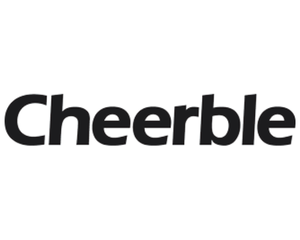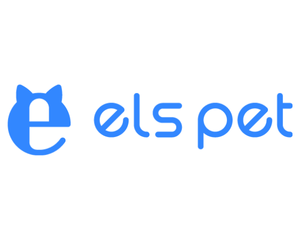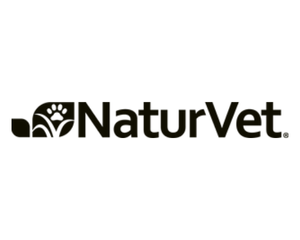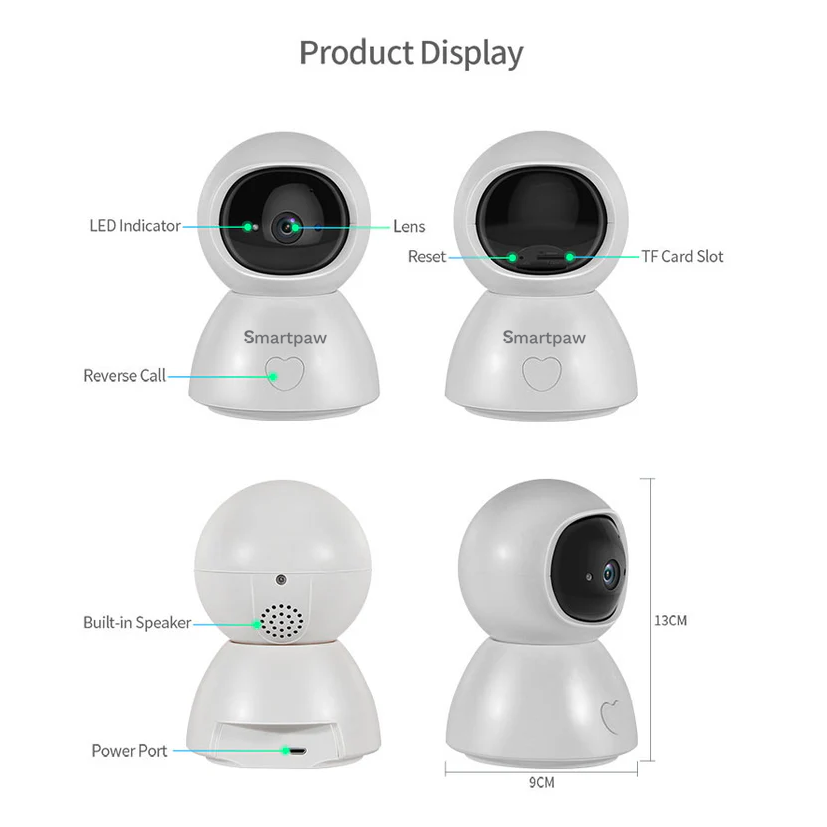
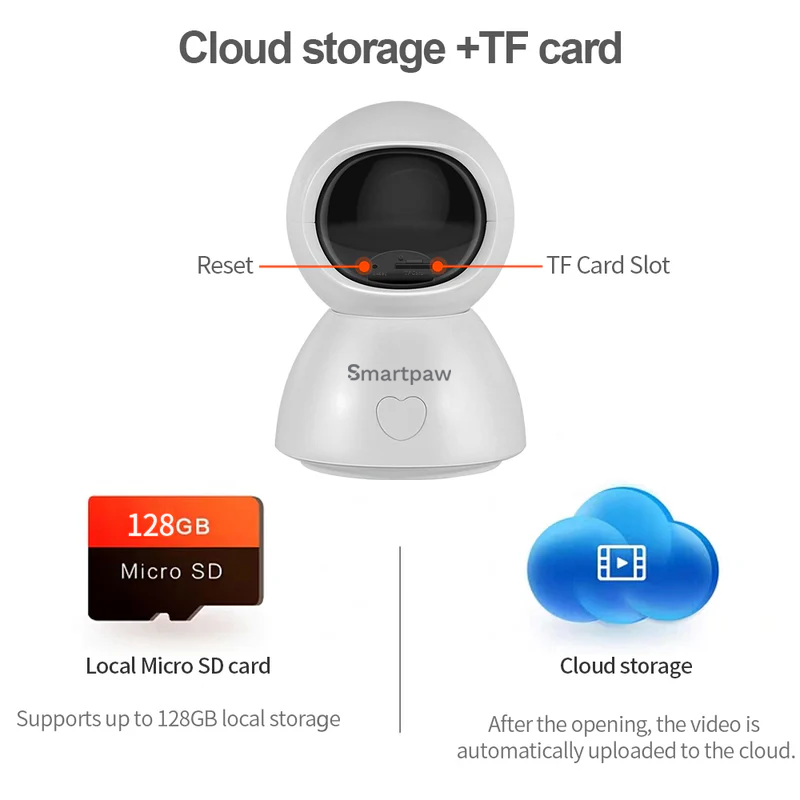


SMARTPAW Pet Camera Eyepet3

- Check-In On Your Pets Anywhere, Anytime
- High-Quality Resolution 1080 ( FULL HD ) & Night Vision
- 2-Way Audio
- Share Users
- MicroSD Card Recording (Card not included)
- 1 Year Local Seller Warranty
1 Year Singapore Local Warranty + Support
Enjoy free delivery when you purchase this item today!


Never Miss a Moment with Our Pet Camera
Get close to your pet even when you are far away from your home with our pet camera. It comes with an FHD resolution, 1980 x 1080, enabling you to see everything in beautiful color and clarity with this pet camera.
This 140°C wide-angle pet camera also comes with a pan-tilt horizontal of a full 360 degrees and vertical 90 degrees which covered most of the angles in your house.
It helps you to keep a close eye on your lovely dogs and cats when no one is at home.
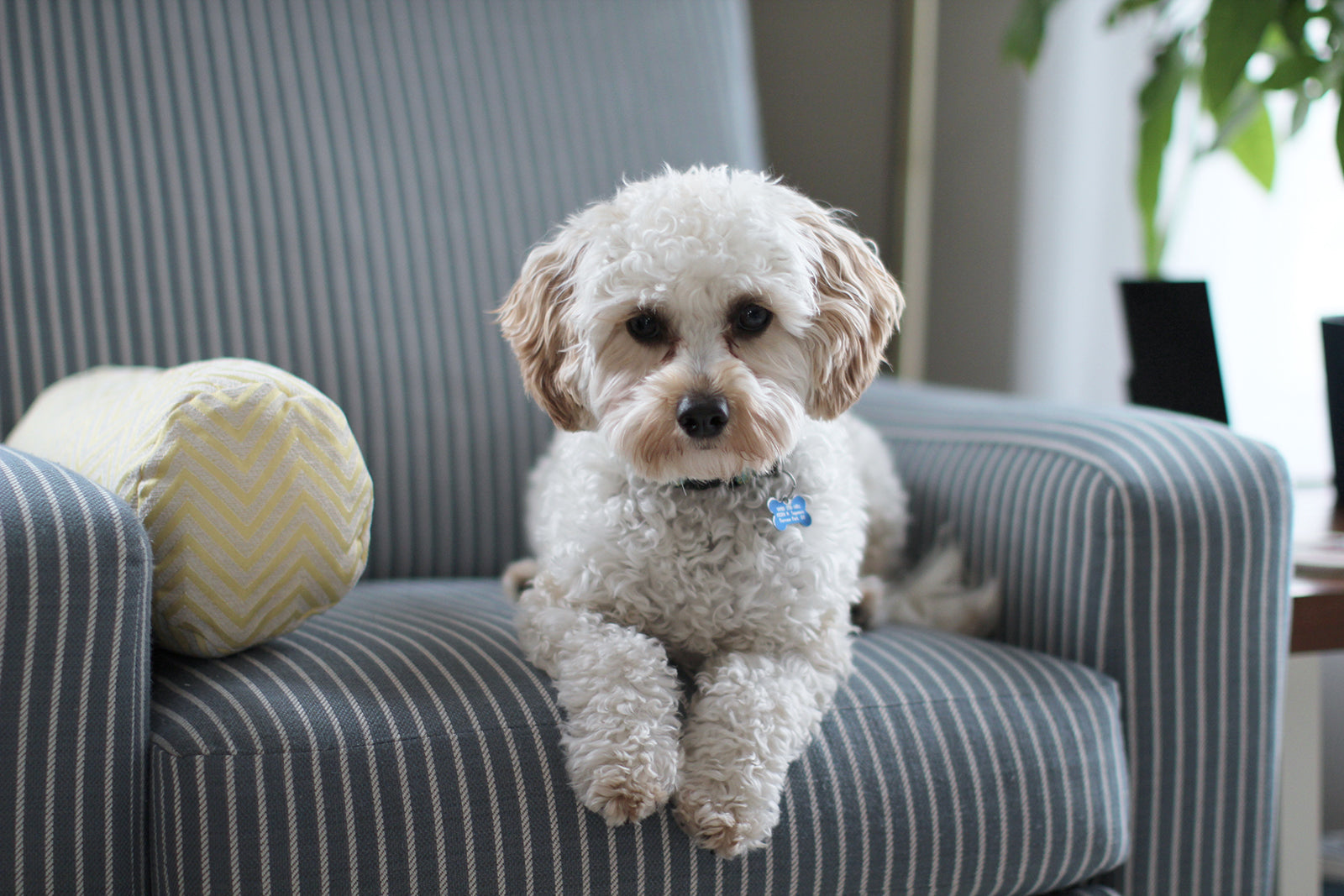
Heart To Heart Talk With Your Pet
Just kidding, our latest SMARTPAW pet camera comes with an inbuilt microphone and speaker, providing real-time two-way communication.
Comfort them when you're away by talking to them can make a huge difference for some pets! It gives them that extra sense of comfort. This is extremely useful for pets that suffered from separation anxiety.

Bond With Your Pet Even In The Dark
Always working late and have no idea what is your pet doing alone at home?
Fret free, our pet camera is equipped with night vision and smart IR-Cut filter making the video sharp and crisp even at night!
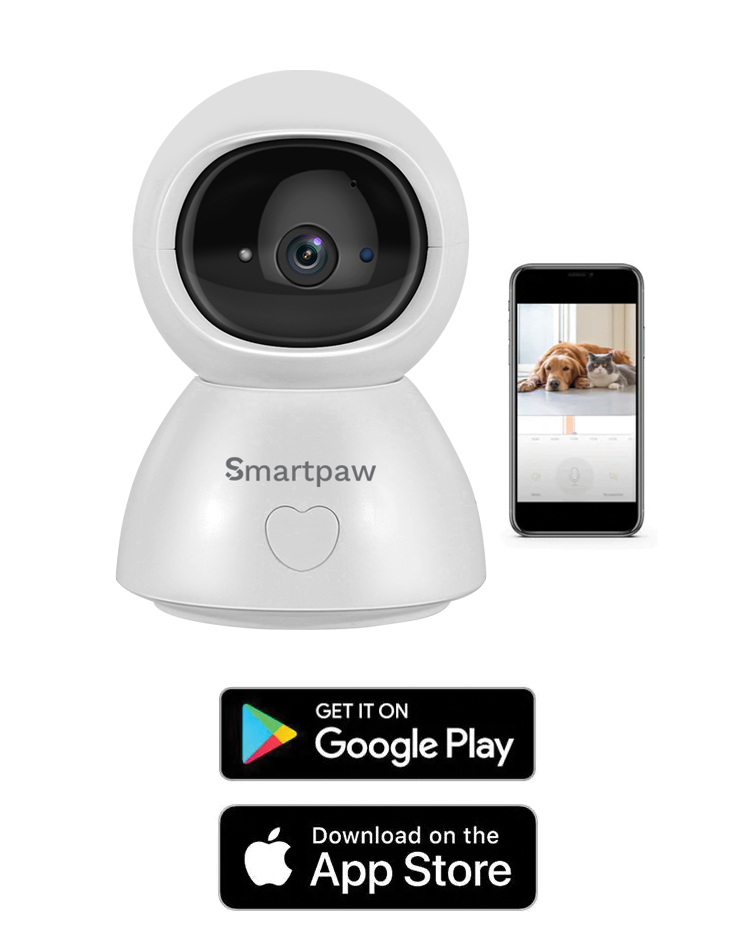
Multiple Users + Platform Download
We have partnered with TuyaSmart for high security and the app is available on Androids and Apple devices.
Also, with our recent update, you can share the devices with as many users as possible but that might affect the latency.
Currently, only 2 users can log in at the same time. (Latest Information Update: Oct 2020)
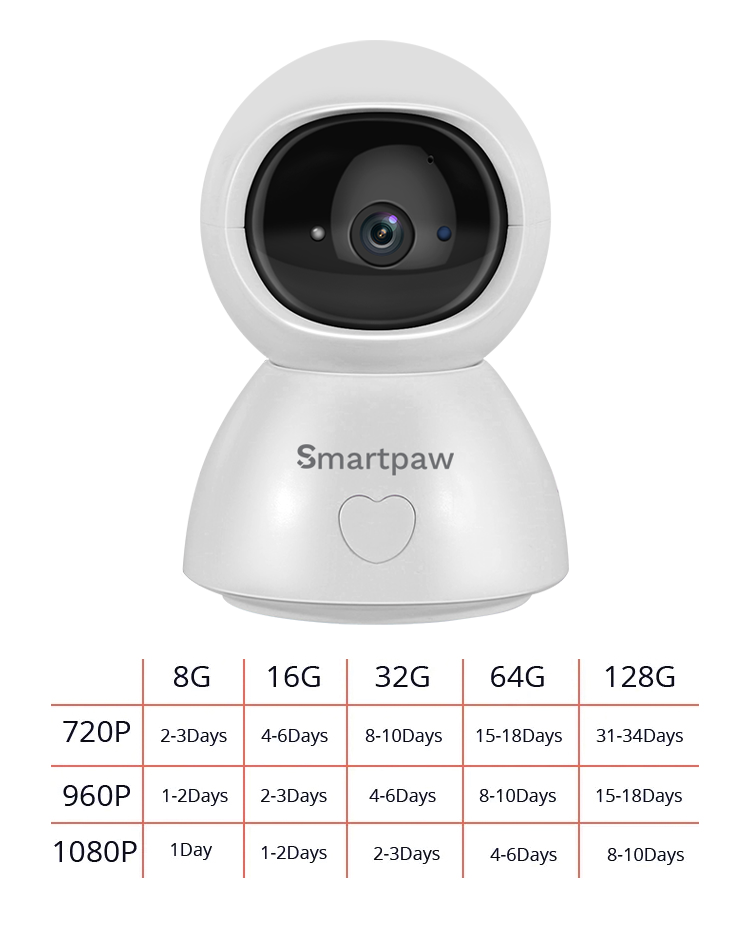
Dual Storage
Simply insert the microSD card into the camera and playback based on the app itself.
MicroSD storage can save up to 128 GB, the usage will greatly depend on the resolution quality. The better the quality, the more space it required.
Never Miss a Moment with Our Pet Camera
Get close to your pet even when you are far away from your home with our pet camera. It comes with an FHD resolution, 1980 x 1080, enabling you to see everything in beautiful color and clarity with this pet camera.
This 140°C wide-angle pet camera also comes with a pan-tilt horizontal of a full 360 degrees and vertical 90 degrees which covered most of the angles in your house.
It helps you to keep a close eye on your lovely dogs and cats when no one is at home.
Heart To Heart Talk With Your Pet
Just kidding, our latest SMARTPAW pet camera comes with an inbuilt microphone and speaker, providing real-time two-way communication.
Comfort them when you're away by talking to them can make a huge difference for some pets! It gives them that extra sense of comfort. This is extremely useful for pets that suffered from separation anxiety.
Bond With Your Pet Even In The Dark
Always working late and have no idea what is your pet doing alone at home?
Fret free, our pet camera is equipped with night vision and smart IR-Cut filter making the video sharp and crisp even at night!
Multiple Users + Platform Download
We have partnered with TuyaSmart for high security and the app is available on Androids and Apple devices.
Also, with our recent update, you can share the devices with as many users as possible but that might affect the latency.
Currently, only 2 users can log in at the same time. (Latest Information Update: Oct 2020)
Dual Storage
Simply insert the microSD card into the camera and playback based on the app itself.
MicroSD storage can save up to 128 GB, the usage will greatly depend on the resolution quality. The better the quality, the more space it required.

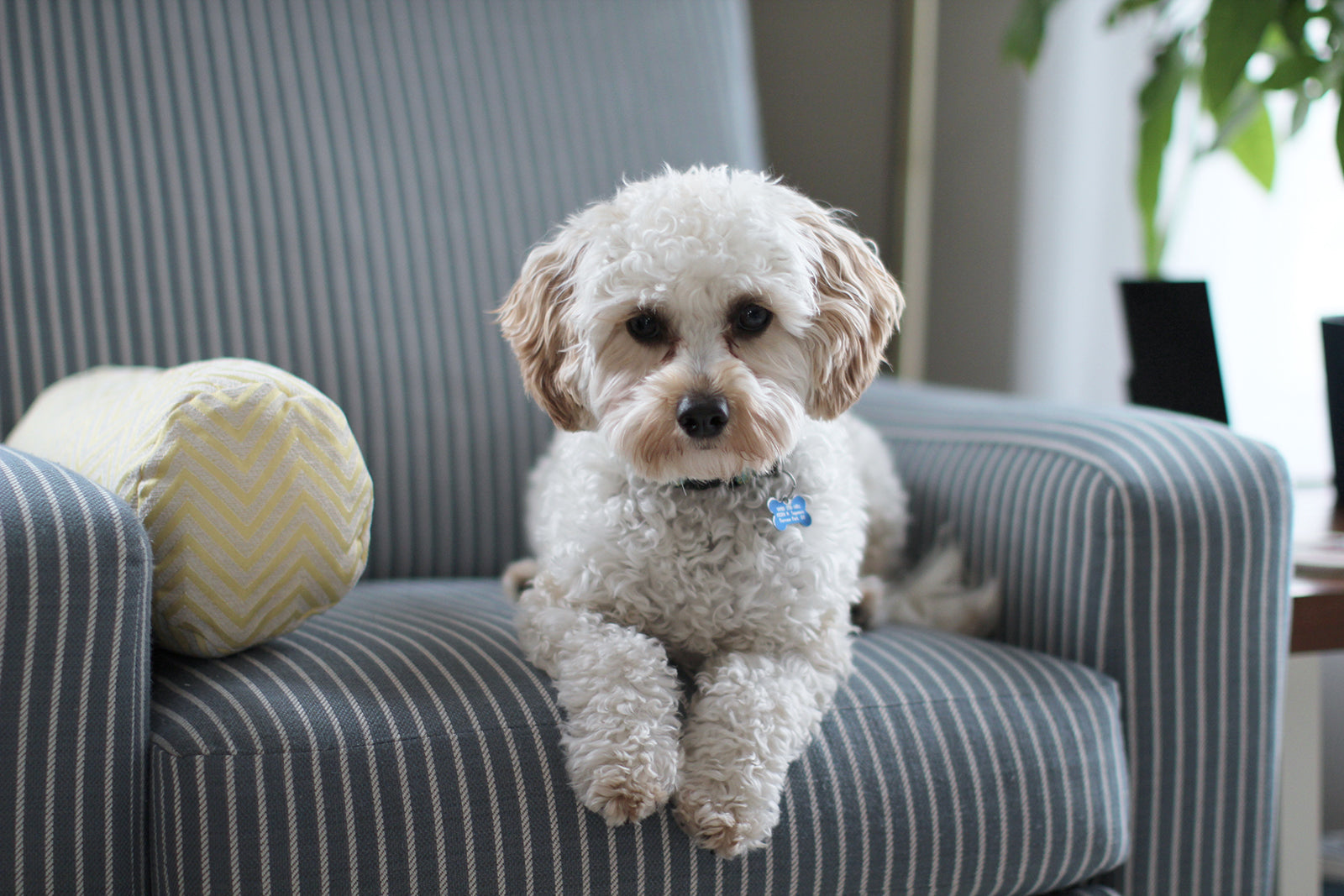

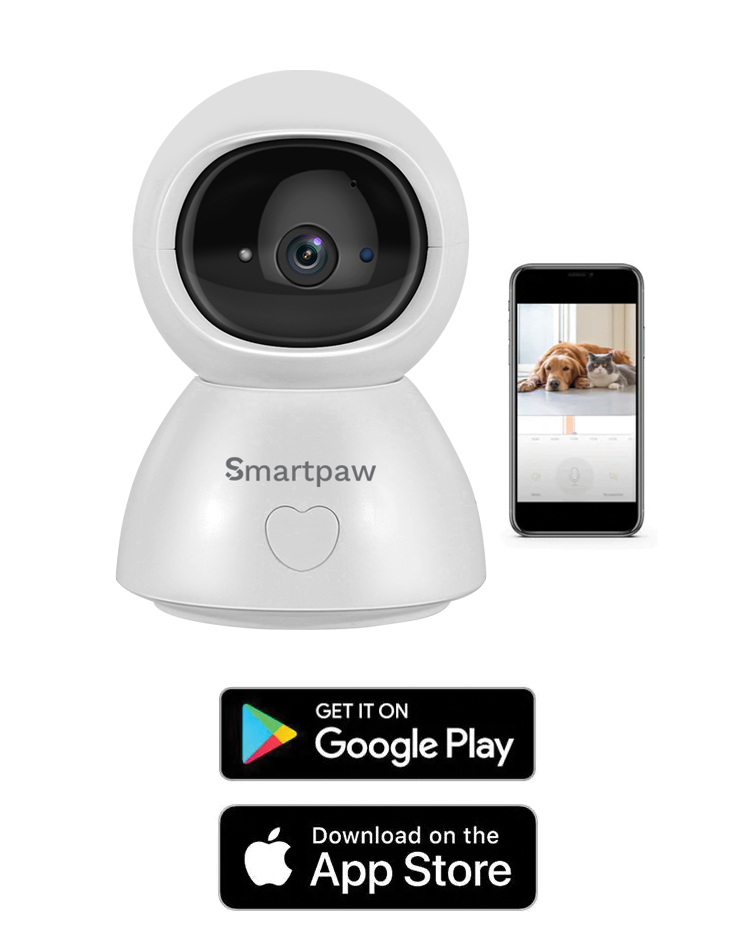
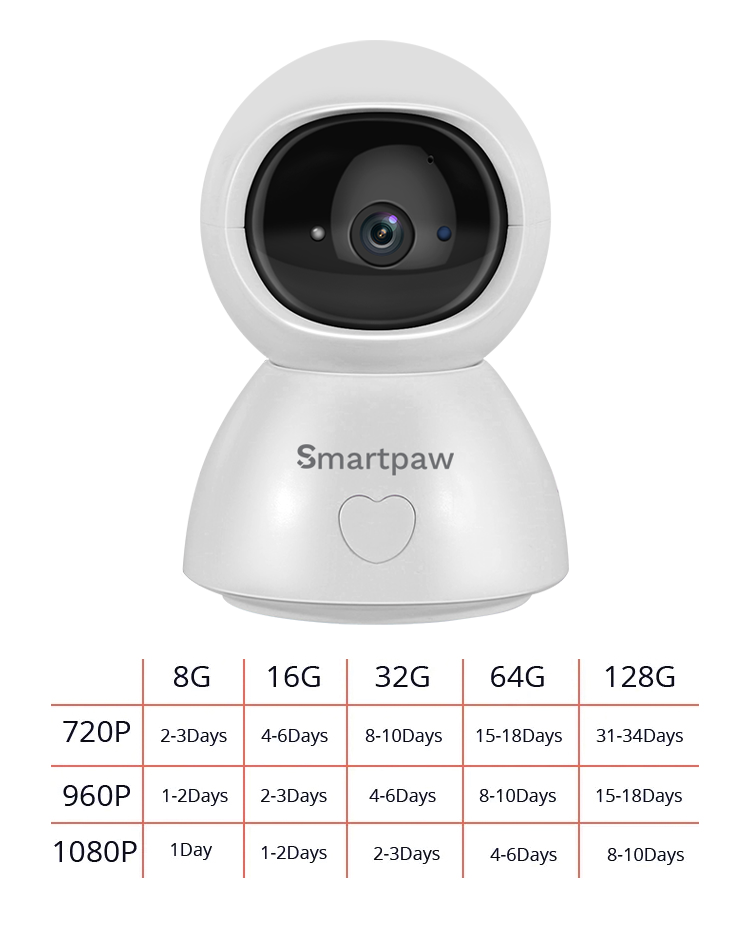
Troubleshooting Guide
Download Installation GuideUse the pin to press and hold the Reset button for 5-6s to reset the camera before connecting the camera. You will hear "Reset Success" at a successful reset.
You will hear different voice prompts when connecting the camera. Please take corresponding measures according to the voice prompts.
Make sure the camera is powered on and the network of the router works well.
Restart the camera. If the camera still disconnects after the restarts, please remove the camera form the App, then connect again.
If the current Wi-Fi of the camera and Wi-Fi you would like to switch can be connected at the same time, you can switch the Wi-Fi directly by selecting Wi-Fi Network in the interface of Setting.
If the camera is disconnected to the current Wi-Fi, the App will say "Device disconnected". Click Trouble Shooting to connect to another Wi-Fi directly. Or remove the camera from Tuya smart, the connect the camera to the Wi-Fi you would like to switch.
If you are using the Trial package or Alarm Recording package of Cloud Service, or you select Event Recording in Memory card recording mode, it will have blank parts in the timeline of the video. Because those options make camera recording videos when it detects the sound, motion etc.
Make sure you select SD Card in Play Videos From.
Make sure the SD card status is Normal. If not, please format the SD card. If there are blank parts in the timeline of the video after formatting, please change to another SD card.
Tip: When the camera is clearing cache memory and restarting, it will also make the blank parts in the timeline of the video.
Please make sure the SD card is not damaged. If the SD card is damaged, please change to another SD card.
When the quality of the network is poor, the camera may not read the SD card. You can change the quality of the picture from HD to SD in the LIVE interface.
Tip: Reboot the camera after installing and uninstalling the SD card. Do not insert or remove the SD card when powering on the camera, which may damage the videos or the SD card.
Videos in the Cloud Service can't be played if the cloud service package expires. If the camera hasn't insert the SD card before, there would have no videos.
Make sure you allow Tuya smart to send tou notifications in the Settings of your mobile device.
Make sure you switch on all the options in Push Notification Settings.
Make sure the current time is not during the scheduled time that stops the notification.
Tip: When you watch the live video of the camera, the mobile device will get any notification.
The limitation of network bandwidth and too many users accessing the camera at the same time. The camera with cloud service subscription package can share with 10 accounts at most, while the fluent video depends on the network band.
To cancel the sharing, go to the interface of Private Share, press and hold the account you want to cancel the sharing, then click.
For security, the shared account can't operate the camera. If the other user would like to operate the camera, please directly use the account which is the bound to the camera to log in.
The circle in the video means it's still loading, please check the network connection of the camera and the mobile device. You can also change the quality of the video from HD to SD for smoother streaming.
This is normal phenomenon. However, to improve the image quality, the IR LED can be turned on when the environment is dark. At the same time, the color of the image will be black and white.
When the camera rotates, the motor will make a subtle sound, then the App will record the noise through the camera's microphone. It can be eliminated by switching off the Sound in the LIVE interface, or switching off the Microphone in the interface setting.
In addition, it will occur an echo when the distance between the mobile device and then camera is very close. It can be eliminated by moving the mobile device away from the camera. If the camera makes an unusual noise that cannot be eliminated, please contact us.
You don't have to subscribe to the cloud service package. You can use the SD card for video recording after the expiration. Otherwise, you can only watch the real-time video.
For better experience and safer storage, we recommends renewing the free trial package after expiration. If you have subscribed a cloud service package, please renew it before expiration. Otherwise, please get an SD card in time to avoid the interruption of video recording, and back up the important videos in the Cloud Service in time to avoid the situation that you can't watch them after the Cloud Service expires.
Comparison Chart






❌
100 Treats
2 trays for small and large kibbles
✔️
140° Wide Angle View
180° Wide Angle View
160° Wide Angle View
✔️
Panning Only
Manual Driving
1080p Full HD
1080p Full HD
1080p Full HD
✔️
✔️
✔️
✔️
✔️
✔️
✔️
✔️
✔️
2.4 / 5Ghz
2.4Ghz
2.4Ghz
❌
✔️
❌
✔️
✔️
✔️
Up to 5 members
Up to 8 members
Up to 8 members
Tuya Smart
Skymee
Skymee
❌
❌
✔️