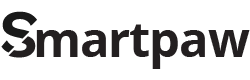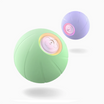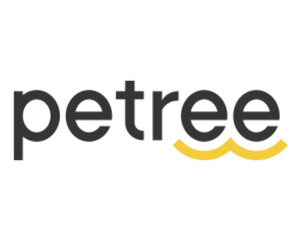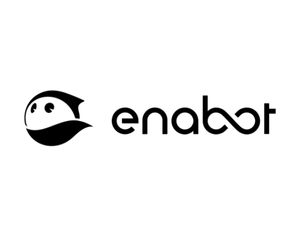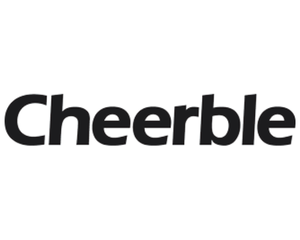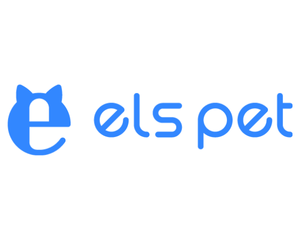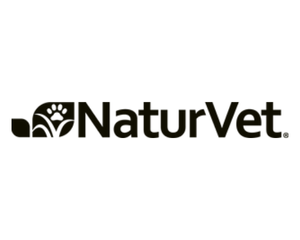Troubleshooting Guide
Skymee Owl Robot
If you are facing technical issues with your Smartpaw product, please refer to the following troubleshooting guide provided below.
Unable to reconnect your Owl Robot after changing to a New Wifi?
Solution:
1. Reset the device:
- Power on the device and locate the reset button.
- Press the reset button and hold for 5 seconds, a sound will be produced.
2. Connect your mobile phone to your home's 2.4GHz Wi-Fi
- Open the phone settings, go to Wi-Fi, and check if the Wi-Fi frequency is 2.4GHz.
3. Open the Skymee app, delete the offline device, and then add it again.
- Enter the Wi-Fi password, ensuring it is correct and does not exceed 16 characters.
4. Click 'Next' to go to the QR code interface, and let the camera scan the QR code
- Hold the phone's QR code in front of the camera, keeping it at a distance of 5 to 10 cm.
Following these steps should resolve any connectivity issues with your Skymee Owl Robot.
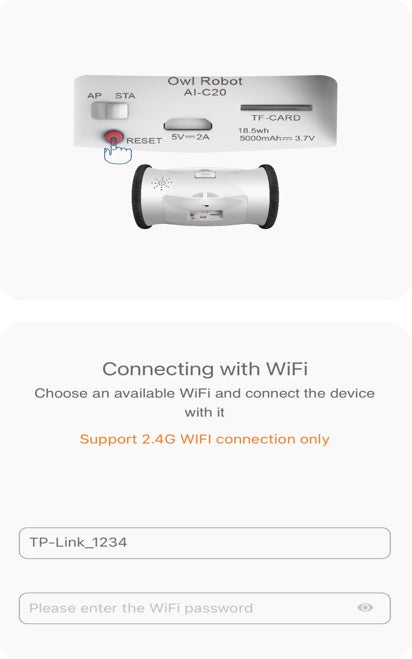
"Connection Failed. The device cannot connect to the ICloud" Error Message.
Solution:
Follow the same steps above to reset your device.
1. Reset the device:
- Power on the device and locate the reset button.
- Press the reset button and hold for 5 seconds, a sound will be produced.
2. Connect your mobile phone to your home's 2.4GHz Wi-Fi
- Open the phone settings, go to Wi-Fi, and check if the Wi-Fi frequency is 2.4GHz.
3. Open the Skymee app, delete the offline device, and then add it again.
- Enter the Wi-Fi password, ensuring it is correct and does not exceed 16 characters.
4. Click 'Next' to go to the QR code interface, and let the camera scan the QR code
- Hold the phone's QR code in front of the camera, keeping it at a distance of 5 to 10 cm.
Following these steps should resolve your connectivity issues with your Skymee Owl Robot.
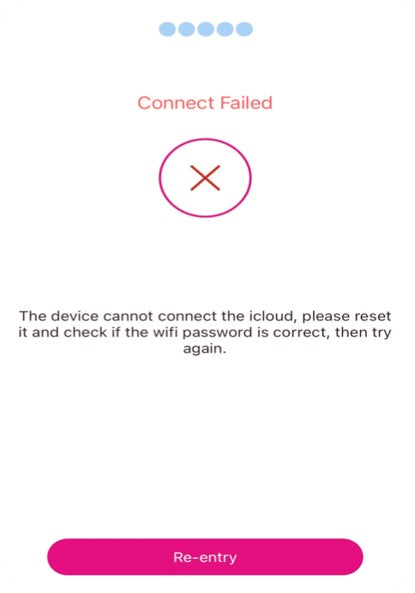
We are here to help :)
Should your issue persist, please do not hesitate to reach out to us via the contact number or email provided below.